How OBD Moderators can Easily Edit a Post
Suggestion: Have this page open in a tab and the OBD Forum open in another tab so you can go back-and forth easily.
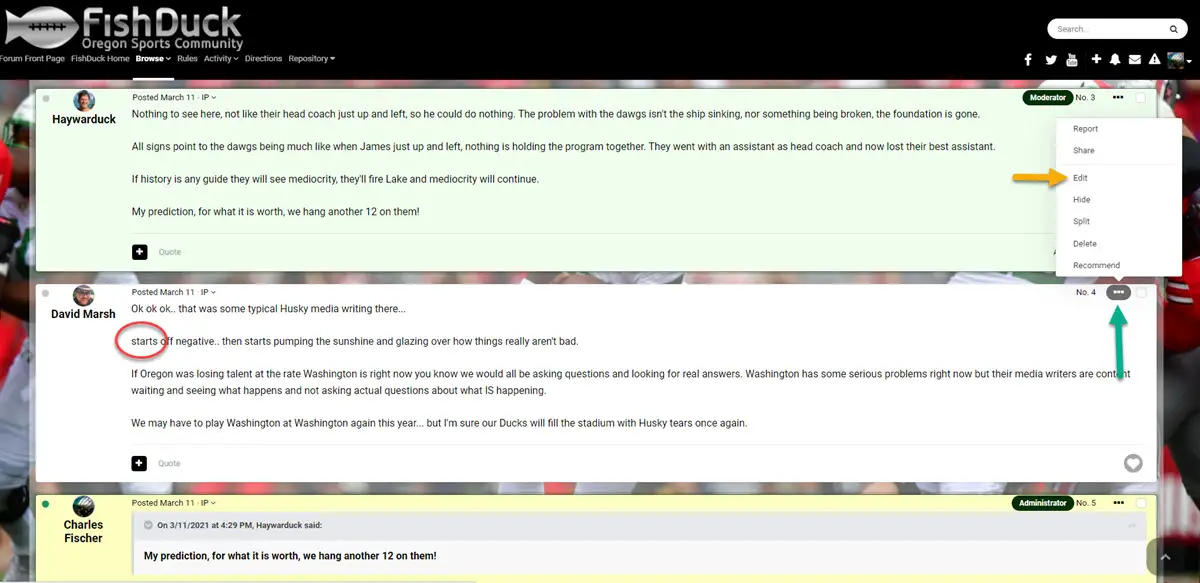
Sometimes when I see an error that would only take me ten seconds to fix–I do. Above our friend and writer David Marsh did not capitalize the beginning of a sentence (Red circle above) in haste–as we all have done.
But he may not have noticed, or had to hurry to teach his class and when he came back–the editing time window had elapsed.
But we can help in a flash; we go to the upper right corner of his post and click on the ellipses, (the three dots pointed to by the green arrow above) and a menu will pop up or drop down. Select “Edit” as you see with the yellow arrow above.
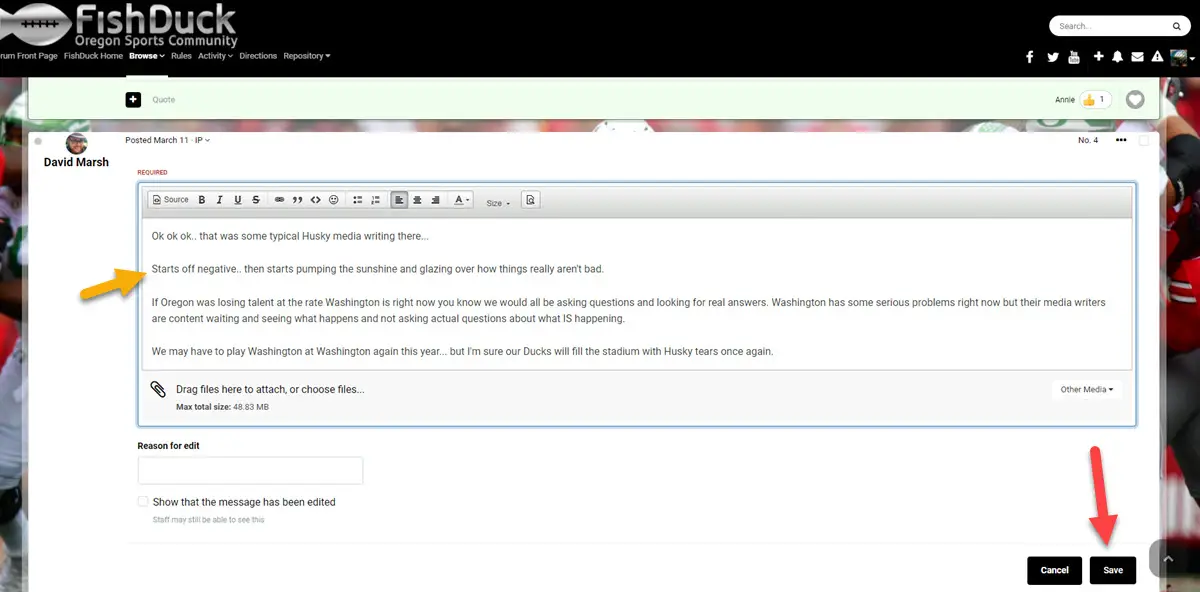
First you see I did the quick fix, (yellow arrow above) and the post is now inside a Posting Box, (they call it an ‘Editor’ in England) to make this correction and then I click on “Save” as the red arrow above indicates. You can add things, formatting, a picture–anything to a post. I would not suggest all of that unless you have communicated with the author of the post first, but to make these small corrections? Go for it.
I am always tightening up the bottom of posts, or creating reading spaces and we’ll get to that in another instructional. (Not required of moderators, but these fixes help the OBD community and make the posts easier to read)
So many times these small fixes to a post only takes 10 to 15 seconds. Easy-Peasy!



