How to Send a Personal Message (PM) on the OBD Forum
Learning Tip:
**To learn and implement best? Have this page open in a tab at the top of your browser, and another tab open of the forum and in the page begun where you want to post a topic or reply. (You can have two tabs of the site open at the same time.)
It is not hard when you know what to look for when sending a Personal Message, (PM) to another member of the Our Beloved Ducks Forum. It is real handy and fast to send a message to Mr. FishDuck, any of the moderators, or a fellow member who wrote something of great interest to you. There are several ways that are easy, and you can pick one…first for a desktop computer...
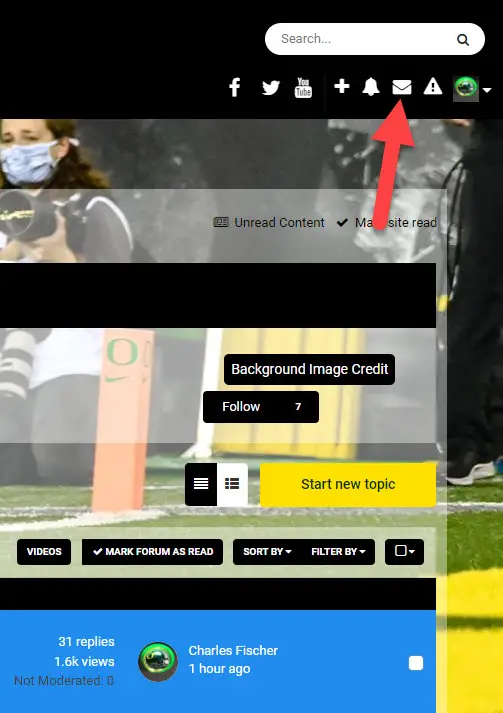
First method…go up to the corner of the front page and click on the “Envelope” icon….or…
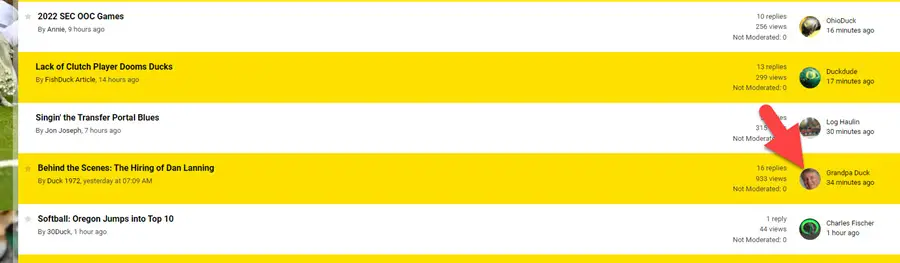
A second method is to click on the avatar of the person you wish to send a message to, such as Grandpa Duck, in the example above. (Red arrow above)
On mobile–you can touch the three lateral partial lines at the top and a window opens that has an “Envelope” icon to touch, or you can touch the avatar of the OBD member you wish to send a PM to. A window will come up with an envelope to touch in that method as well.
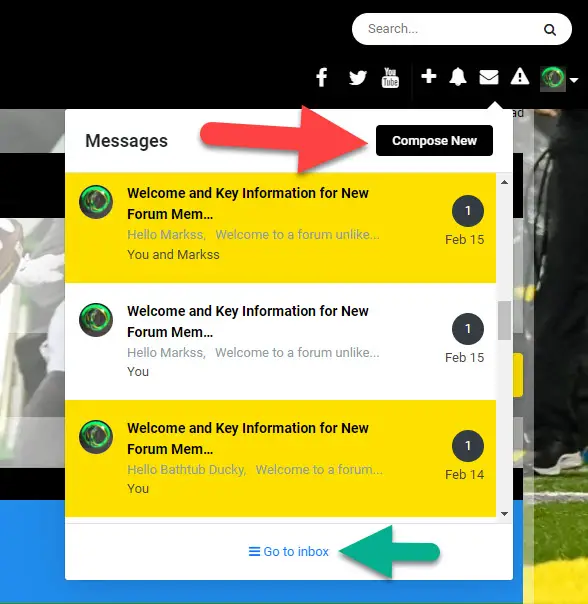
The green arrow takes you to your inbox, in case you have missed any messages and the red arrow above points to clicking on “Compose New” to create a new PM.
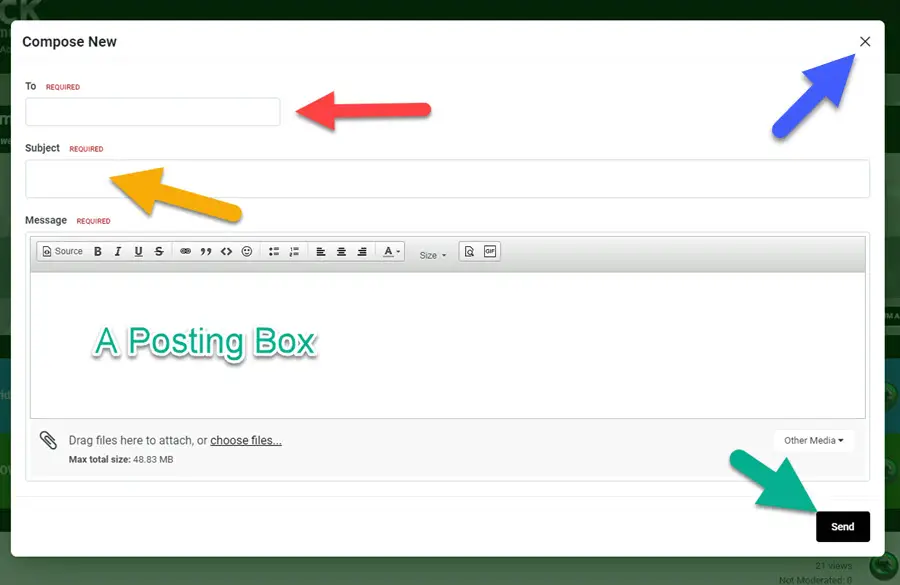
For desktop and mobile…you will see a window as above; the red arrow points to who the PM is for and you can write in the Posting name of who you wish to send the PM to. Below that (Yellow arrow above) you fill in a title as to what the PM is about, and below that is the usual Posting Box you are used to in creating a post.
When done…click on “Send” in the corner, (Green arrow above) or if you decide to delete it–just click the “X” in the upper corner. (Blue arrow) When you receive a PM back, you will see a red circle up near the top of the screen; click on it and it will open.
Easy and quick as PMs are quite handy!



