How to Copy a Quote of One Sentence or a Fragment From Another Post and Place it in Yours
Learning Tip:
**To learn and implement best? Have this page open in a tab at the top of your browser, and another tab open of the forum and in the page begun where you want to post a topic or reply. (You can have two tabs of the site open at the same time.)
See Explanation Below:
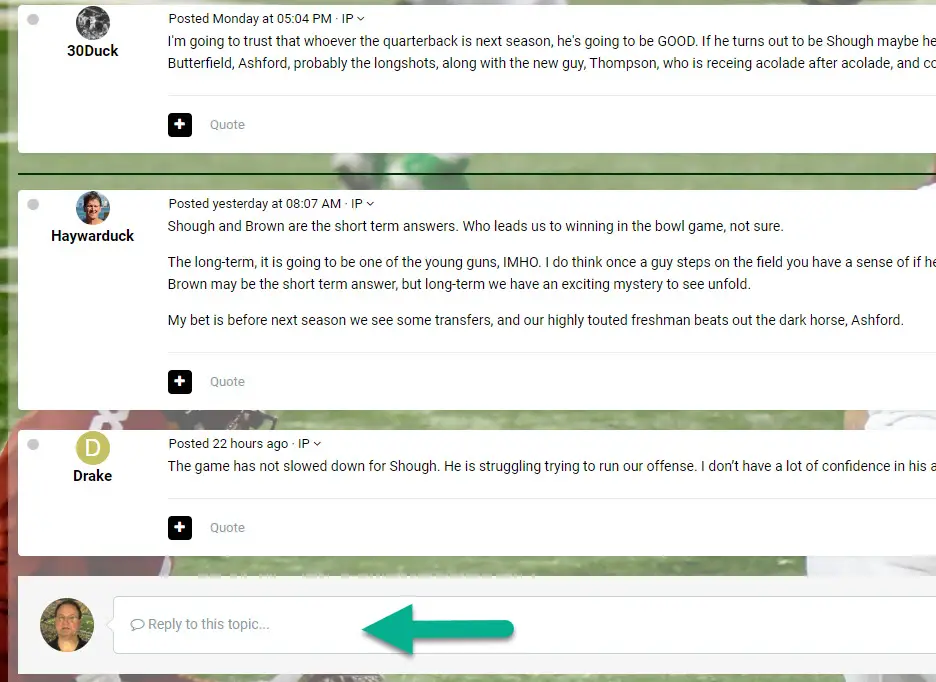
OK, I am at the end of a string of replies and want to respond to a specific sentence or part of a sentence; how do I do it? Above is the typical box ready for you to reply with... (Green arrow above)
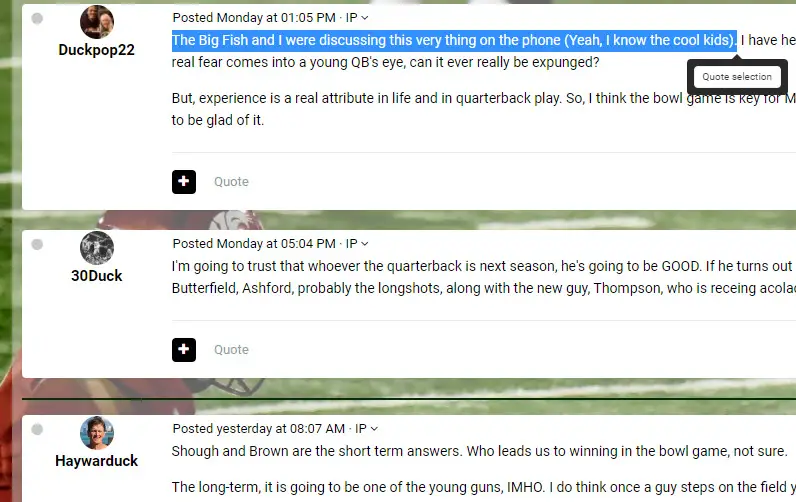
I know that rascal Duckpop22 really well and we howl in laughter often on the phone. He made some great points in his post, but I wanted to pull one sentence out and respond to it. See what I did above? I left-clicked and dragged across what I want to appear in my post to respond to, and when I let go of the left click at the end of the sentence....the little box of "Quote selection" appeared.
You click on it and it will appear in your post!
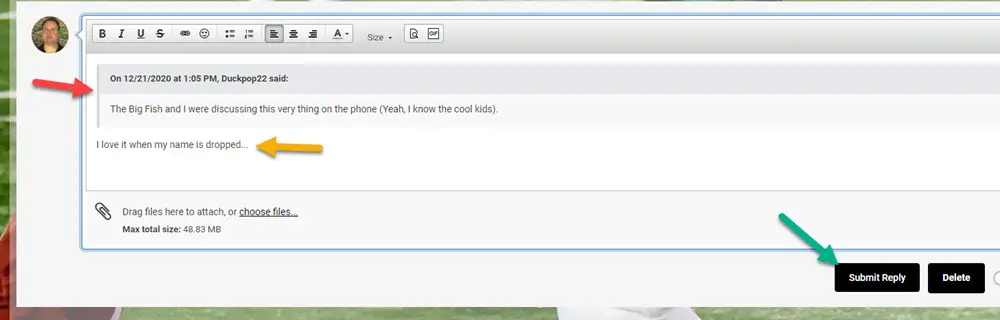
Well look at that above, as the quote appears and it credits who wrote it for better identification as to which post I am responding to. (Red arrow above)
So I write my reply to his post (Yellow arrow above) and then submit it. (Green arrow above) That is how we insert one sentence or a fragment of a sentence from any post into your own to write about or respond to. Easy!



