How to Use the Auto-Spelling Feature in OBD Forum
Learning Tip:
**To learn and implement best? Have this page open in a tab at the top of your browser, and another tab open of the forum and in the page begun where you want to post a topic or reply. (You can have two tabs of the site open at the same time.)
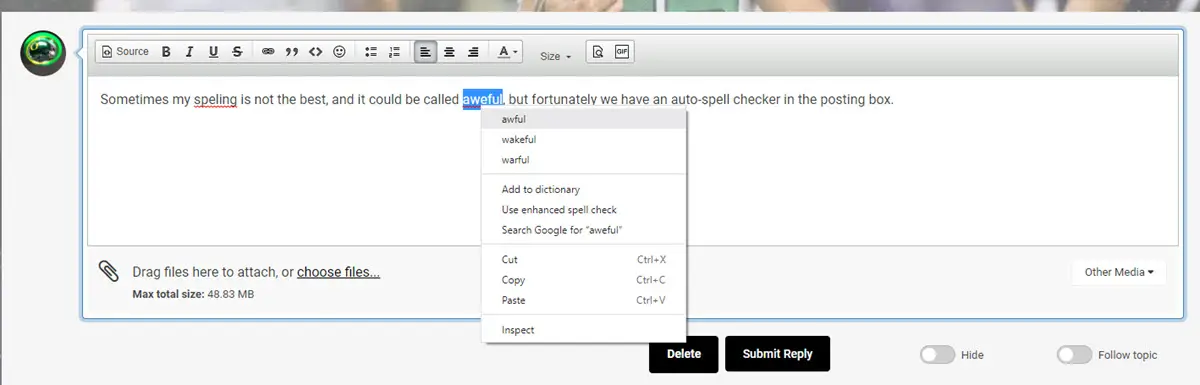
Most of us mess up the spelling of some words, and while I will often open another tab or window at the top of my browser and do a Google Search for the more complicated words–sometimes the simple ones trip us up too.
The Posting Box (above) has an auto-spelling feature built in, and note above how I misspelled the words “spelling” and “awful” and the wrong spelling were underlined in red by the software automatically.
Simply right-click on the red line below the word and a drop-down menu will appear as you see above. Click on the correct spelling and it will replace it for you! When all the red lines are gone and you are ready to publish your post–go ahead and “Submit Reply” as you see above.
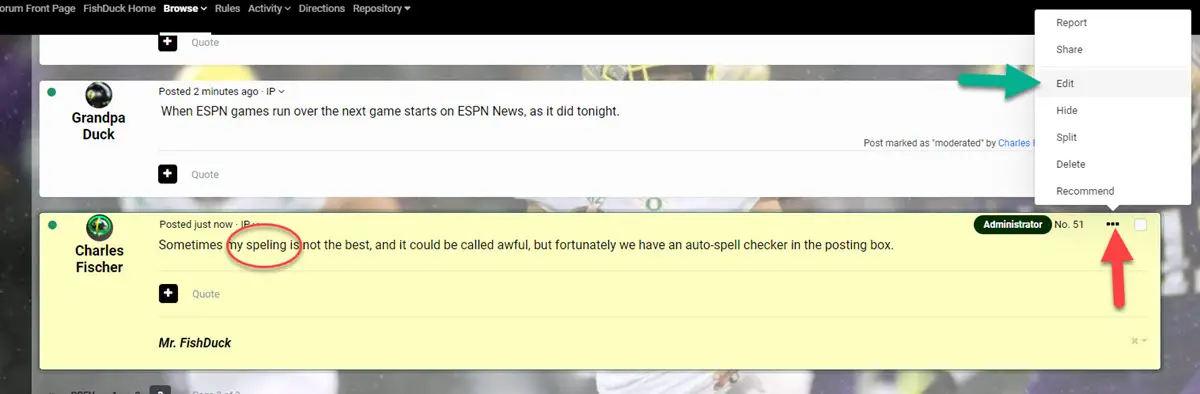
What do you do if after publishing your post–you see a mistake you left behind (such as the word circled in red above) or it could be anything you wish to change or edit? Up to one hour after you post you can come back and make edits and you would simply click on the three dots (an ellipses) which is above the red arrow above, and then with the pop-up menu you then click on “Edit” where the green arrow is pointed to.
Now your posting box will open again and you can change anything in your post. Quite handy when you’ve seen a mistake after publishing, and do check your posts immediately after submitting your post or reply.
And let’s continue to discuss Our Beloved Ducks!



