Placing Emojis, Bullet Points or Numbered Lists into a Post
Learning Tip:
**To learn and implement best? Have this page open in a tab at the top of your browser, and another tab open of the forum and in the page begun where you want to post a topic or reply. (You can have two tabs of the site open at the same time.)
--Inserting Emojis:
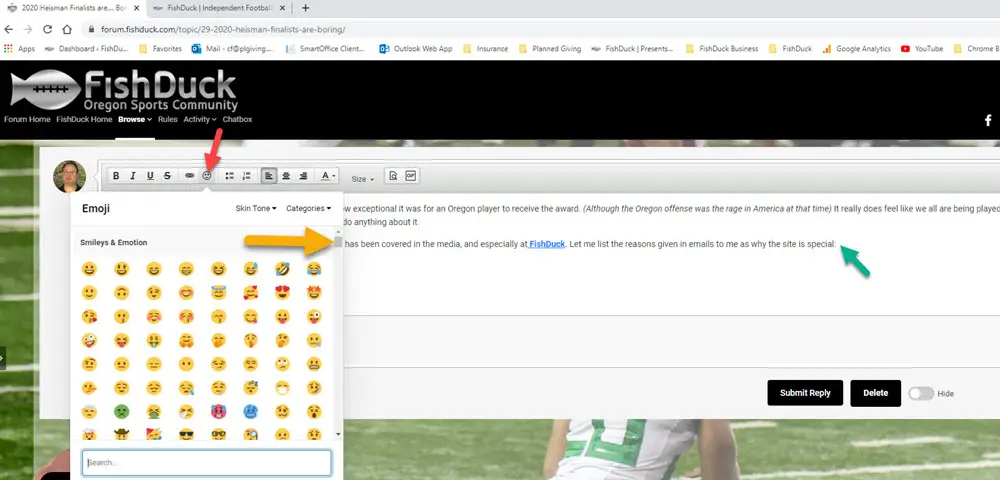
If you wish to place an emoji into a post, first click where you want the emoji, (Green arrow above) and then click on the "face" symbol on the Posting Box toolbar (Red arrow above) and you can see the menu that drops down.
Note also the grey scroll bar in the right, (Yellow arrow) which means you have a ton to choose from. Click on the one you want and the menu will disappear and the emoji will be in the post where you wanted it.
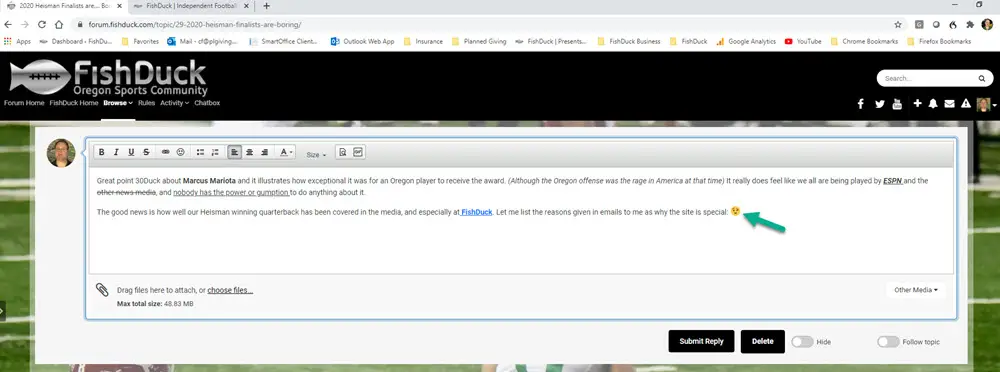
There it is! (Green arrow above) Right where we wanted it... You can also increase the size of it by highlighting it, and then change the size as you would text size.
--Insert a Bullet-Point List:

There are times you want to list bullet-points and the symbol to the right of the emoji is for creating or removing a bullet-point list. Click on the symbol (Green arrow above) and the first bullet point will appear (Red arrow above) and ready for you to write.
When you are done with that line and hit "Enter" or "Return"...you will be lined up for the next bullet point. Note also the yellow arrow above referring to if you want the list to be on the left side (that is what is marked now) in the center or the right side. That is called alignment or justification, so mine is currently left-justified.
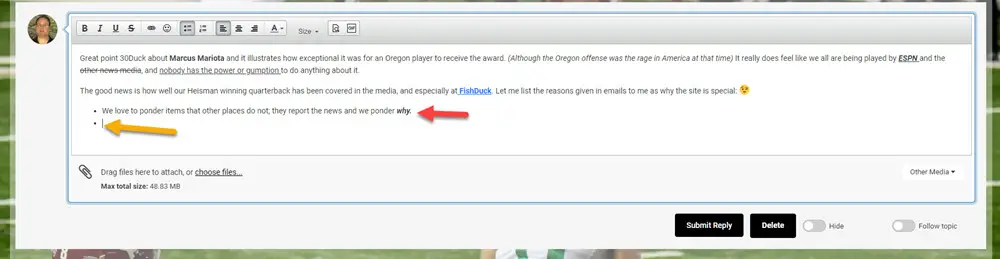
So I wrote my line (Red arrow above) and then hit "Enter" or "Return" on the keyboard to go to the next line and it lined up with the next bullet point in single-space as we want. (Yellow arrow above)
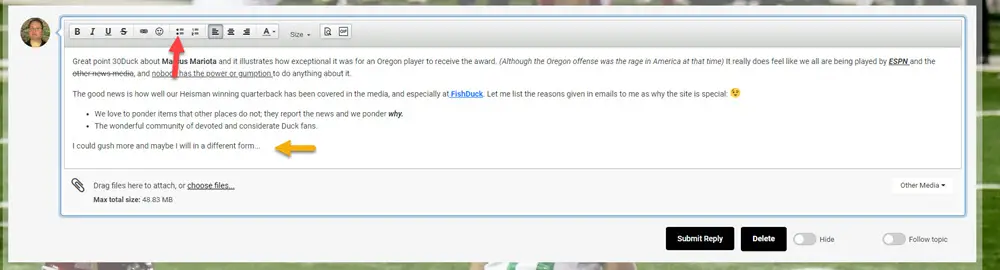
I've written all want to, so after my last bullet-point, I go ahead and return it to the next line and it has a bullet placed and ready for the next one. To turn it off I simply clicked on the same symbol that started the bullet-point list and it went one more space and removed the indentation. (Yellow arrow above)
--Creating a Numbered List in Your Post:
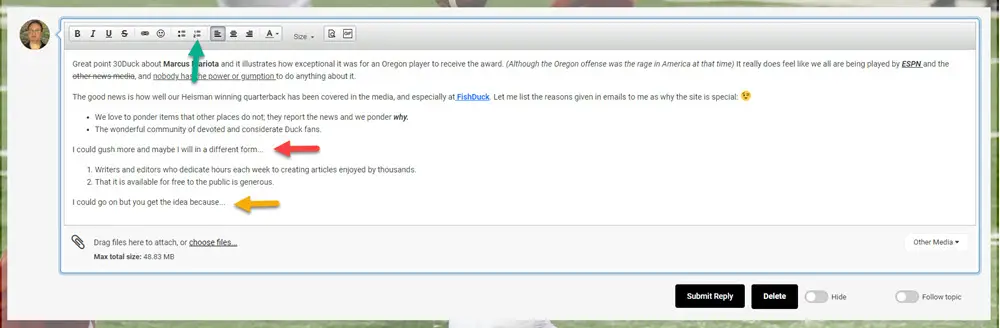
It is a similar process for a numbered list. At the end of my sentence, (Red arrow above) I hit "Enter" or "Return" on my keyboard and when it lined up for the next line--I clicked on the symbol to the left of the "Left-Justify" symbol and it lined up with number one as you see. I wrote one line and hit "Enter" or "Return" on my keyboard to line up the next line it automatically had a number two awaiting for writing.
When I was done I hit "Enter" or "Return" again and when it lined up with a number three, I then clicked the numbering symbol and it turned it off and removed the indentation in order to write a normal sentence as you see with the yellow arrow above.
To remove these? Just highlight and delete or hit the symbol of what you are removing and it will return to the original state.



